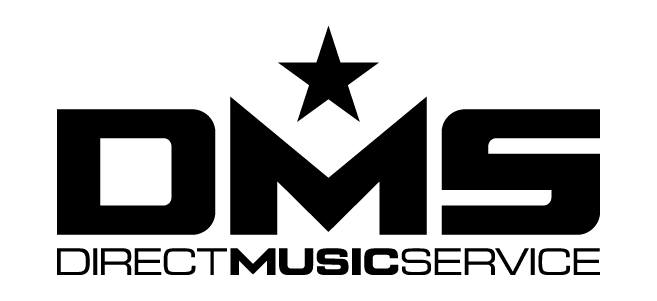Here is a write up by DMS subscriber DJ Nuñez:
Are you a DJ that’s thinking about swapping your hard drive to a solid state drive? There has always been debate on how to handle media storage on your laptop as a working DJ. Some update their internal disk drive to a larger capacity, and others use external hard drives. In recent years, solid state drives (SSD) have become more and more popular, especially among DJs. Solid State Drives come with several benefits including reliability, speed, and efficiency. I recently swapped out the 750GB HDD that was in my Macbook Pro with a 1TB Samsung 850 Evo Solid State Drive, and this is what I found during the process.
Solid State Drives
Unlike disk drives, which typically come standard with your laptop, solid state drives have no moving parts. Instead, information and data are stored on microchips. A hard disk drive literally has a disk which spins (like a turntable). When a piece of information is called for, a ‘tonearm’ jumps to where that piece of information is stored, which is read by a read/write head. Since the SSD has no disk and no moving parts, information can be accessed much, much faster. “A hard disk drive uses a mechanical arm with a read/write head to move around and read information from the right location on a storage platter […] it simply requires more physical labor (mechanical movement) to get information.” – Storage Review.
I’ve heard of laptops going dead in the middle of a set due to the bass of the venue vibrating the laptop just enough to damage the drive, which makes a SSD a much more stable and reliable choice in different and harsh environments. If the vibrations don’t damage the drive, the machine will go into panic mode and shut itself off. SSDs are typically more resistant to physical shock, which should make swapping your hard drive to a solid state drive more appealing.
Solid State Drive are much lighter in weight than the traditional HDD drives. Not that you’ll notice when installed in your machine, but you’ll definitely notice the difference between the drives when holding one in each hand.
What You’ll Need When Swapping Your Hard Drive to a Solid State Drive
I’ve always been the DIY kind of person. In this day and age, there is a plethora of resources and tutorials online that you can utilize.
First, you’ll need to get your new drive. You can go to your local electronics store, like Best Buy or Microcenter to pick one up. I prefer Amazon. Here you can pick up the 1TB drive for $338. You can choose a 2TB, but I figured that by the time I need a 2TB, the price will drop with new technology that becomes readily available.
Depending on how you plan to transfer your information to the new drive, you might need this 2.5 inch hard drive enclosure. Alternatively, you could also just swap out the drives and back up your data from your backup source like Time Machine, Mac’s backup software.
If you want to clone your drive before making the swap, you can use Carbon Copy Cloner (CCC) to make an exact image of your current drive. It’s free to download and free to use for 30 days, download it when you’re ready to make the swap. The good thing about CCC is that your new SSD drive will be ready to use immediately.
You’ll need to take off the bottom case of your Macbook Pro. You’ll need a small Philips head and a Torx T6 screwdriver.
Swapping Your Hard Drive to the new SSD
As above mentioned, there are a couple ways to transfer data to your new drive. Here I’ll focus on the process I used.
Now that you have your new drive, external enclosure, and CCC. you can put your new SSD in the enclosure and plug the external into your laptop via USB. Make sure you format the SSD correctly for Mac OS X. The video below lays out the steps in detail. Once you have the SSD formatted, you can launch CCC to clone your internal drive to the new SSD. The total process for me took about an hour to complete.
Now you’re ready to swap your drive. Unscrew the bottom of the laptop, and dismount your old HDD. Make sure the laptop is powered off. You might want to use a repair kit similar to this one. This one might be overkill if you’re not going to use it often, so you can piece together what you need from your local electronics or hardware shop. You’ll need a Philips head (for the screws on the bottom case), and a Torx driver (for the hard drive mounting screws). T6 Torx should be what you need, but you might want to look up your model just to make sure.
Below is another useful video that showcases how to get into your laptop.
Once you install the new drive, and boot-up your machine, you should see your desktop and all your files just as they were on the old drive. You should be all set, and up and going. See, swapping your hard drive to a solid state drive wasn’t so hard, was it?
My Results With My New SSD
It’s been about a week since I swapped out my old HDD for the upgraded SSD. I’ve seen videos and heard stories of the new drive booting in 12-15 seconds, where the old HDD taking up to a minute to boot. Unfortunately, this isn’t my case. I timed the boot-up for each drive. I timed my old drive right before the switch, and it took 50 seconds to boot to the login screen. After swapping to my SSD, I timed the boot-up again. The new SSD would take about 48 seconds to get to the login screen. Two seconds faster than the old one, but not as remarkable as I had hoped. I have a little over 600GB of data, and 8G RAM, not sure if this has anything to do with the startup — I’ll have to look into it and see if there is a way to optimize my machine.
Though the boot-up was not what I was expecting, I do see a huge difference in performance. The most notable that I noticed right away was the speed of the Dashboard. I have one of my Hot Corners set up to show the dashboard widgets. On it, I have sticky notes, the calendar, calculator, and a few other widgets as well. Before, it would take about 10 seconds to load all the widgets and sticky notes, where as now, the information populates immediately.
As a working DJ, I have a small heart attack any time I need to upgrade anything. So I was very curious and anxious to know how the new drive would work with everything I use for music. So far so good, and fast. I’m running Serato DJ 1.7.5 (I know, I know, but remember how I said I don’t like to update anything). Probably since I started using Serato DJ, I noticed a little latency when I would manipulate the track. For example, if I was trying to cue up a song and I move the record/platter back and forth or scratch a record, the lag was HORRIBLE. I would move the platter on the SX 2 and it would take a second to actually engage the track. Once I installed the new drive, this is no longer an issue. The latency between the controller and software is gone – cues seem to be on point and precise.
For video mixing, I use Mixemergency. Here I did notice some latency issues as before. Not so much with the program itself, but more so with the performance of Serato DJ while ME is running. Again, I’m sure software updates and patches might help here.
For marketing and graphics, I’m using Adobe Creative suite with Photoshop and Premier installed. Both programs launch quickly, where they would take a while to before. The performance of each program seems better as well.
Other programs that I notice launch quickly and seem to perform a lot better are Ableton, MS Word, MS Excel, Garageband, and iMovie.
I’ve used my laptop with the new drive installed at about 6 gigs, and general use of the machine seems to be great. It’s fast, seems to be reliable, and latency issues across the board seem to have dropped significantly. I do carry my old drive in an external enclosure just in case I do run into issues, it’s always good to have a backup plan.
Conclusion
It took me a while to finally pull the trigger on my hard drive upgrade project. Although I completed the project in April, I was shooting to complete the project during the winter, since these months are slower and I have less high-profile events that I need to play at. Doing it in the winter would have given me time to troubleshoot any issues without worrying about the next wedding or festival that I’m playing at. Just an idea if you’re contemplating on taking on this project yourself. You definitely want to backup all of your data before starting. Time Machine is what I use — Time Machine doesn’t seem to notice a difference between my old drive and new. It picked up right where it left off, which is nice.
As working DJs, we can’t afford to be without our music, or laptop running at 100%, and we certainly need our equipment to be as efficient as possible. There are many benefits to replacing your HDD with a solid state drive. You run less risk of your drive getting damaged when traveling or in rattling bass-filled venues since there are no moving components. The overall speed is a whole lot faster with an SSD, and after swapping out your hard drive to a solid state drive, you should see significant improvement in performance. All in all, it most certainly is worth the investment. So if you’re thinking of swapping out your hard drive to a solid state drive, there’s no better time than now.
For more information about DJ NUÑEZ click the links below: